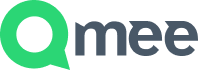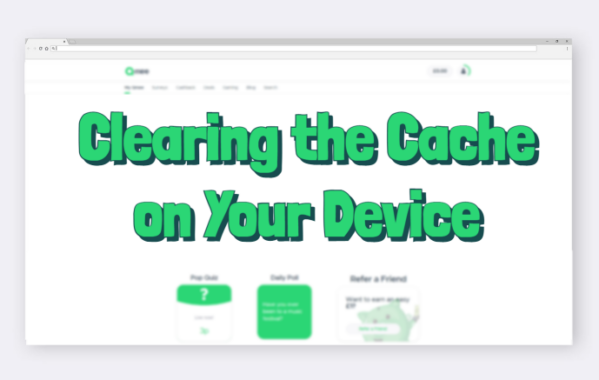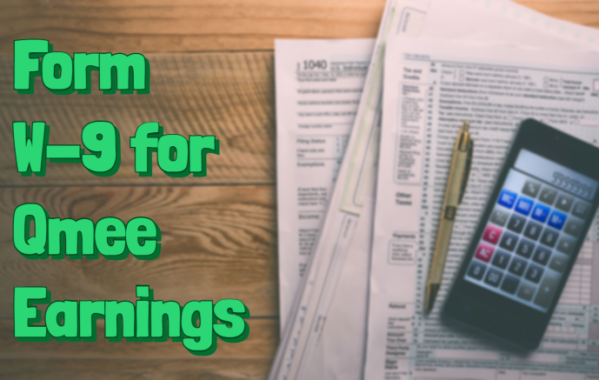How to Verify your PayPal Account

On the PayPal website, it states ‘To get verified, go to your account to add and confirm your bank account’.
If you still need a little help, here’s a step by step guide on how to add and confirm a bank account on PayPal.
If you are unsure about how to add a bank account, please read ahead to the ‘Adding a Bank Account’ section. If you already have a bank account linked to your PayPal account, please skip to the ‘Confirming your Bank Account’ section.
Connecting your PayPal Account to Qmee
https://www.youtube.com/watch?v=J_WniDTHSCY
Adding a Bank Account
First, you need to log in to your PayPal account, and go to the wallet section. You’ll be greeted with this screen:
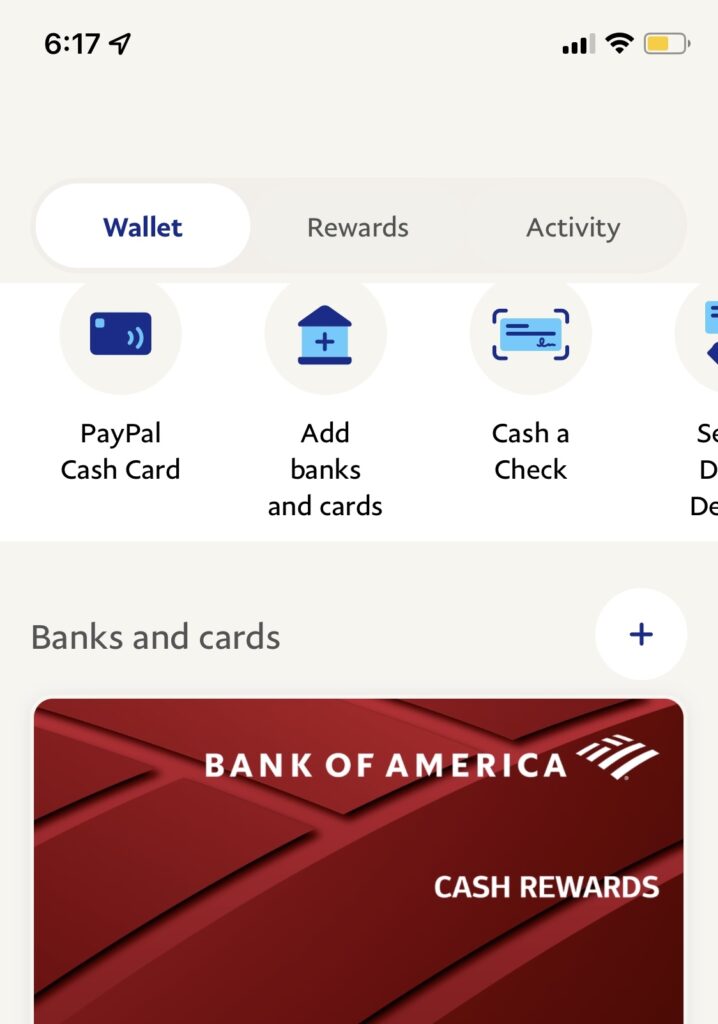
Next, you need to click the ‘+’ button on the right hand side.
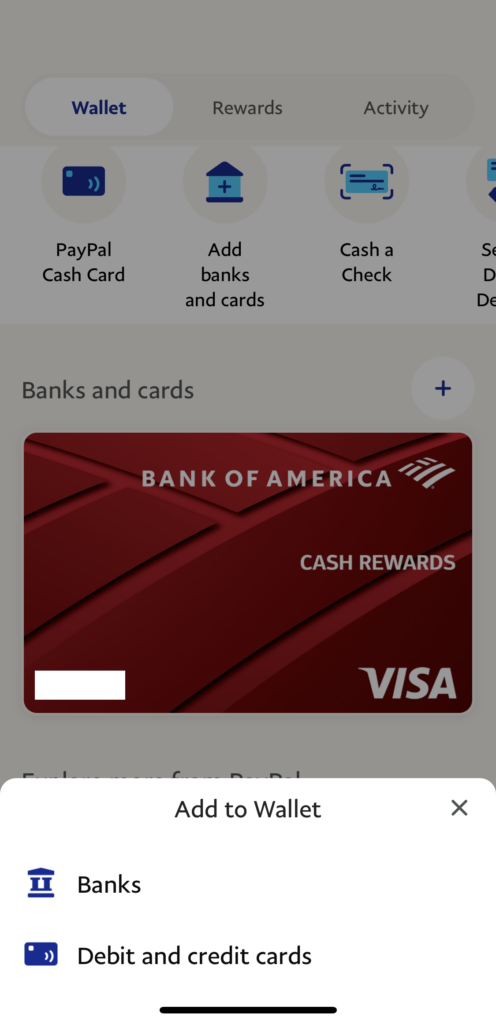
Select ‘Banks’.
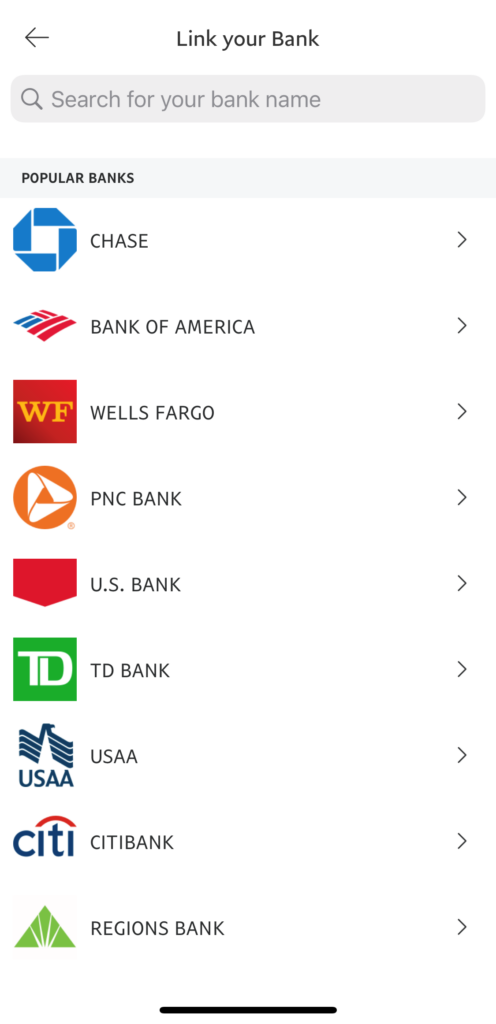
Select your bank from the list, or find it using the search bar at the top.
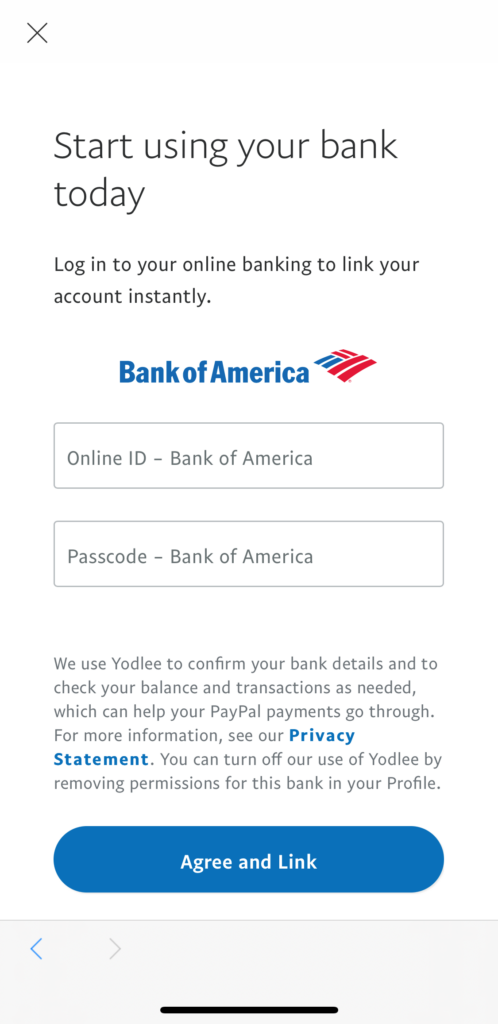
Follow the instructions on screen to log in to your bank account.
Once you have added a bank account, you may then need to confirm your account to get the verified status.
Confirming your Bank Account
First, you need to log in to your PayPal account, and go to the wallet section. You’ll be greeted with this screen:

Click on your linked bank account & select the ‘Confirm your bank account’ button.
From here, you can either ‘Confirm Instantly’, where you will be asked to follow the steps to login to your bank account. If this information is correct, you’ll be confirmed instantly.
Or, you can use the ‘Random Deposits’ method. Instructions for this method can be found here.
Once you have followed one of these methods, your bank account should be confirmed. This should mean that your account is now verified by PayPal.
If you are still experiencing issues with your PayPal account not being verified, please contact PayPal support who should be able to look into this for you.