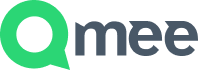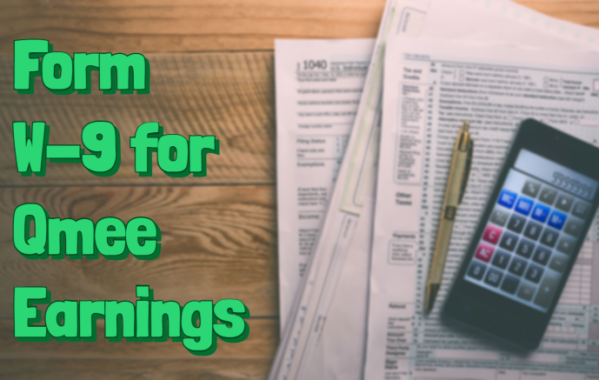Clearing the Cache on Your Device
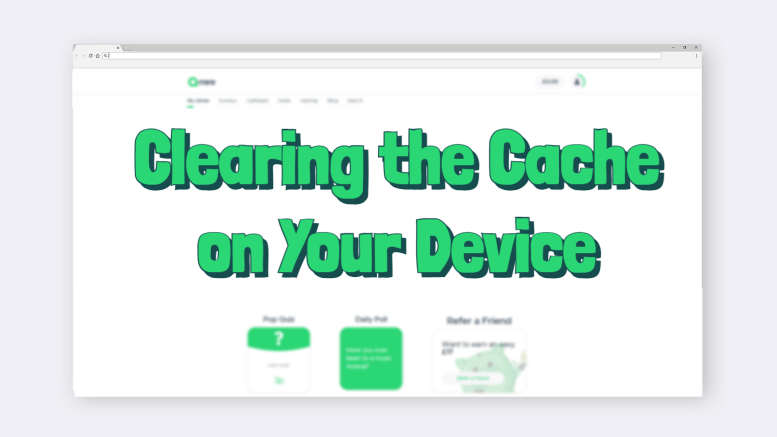
We understand that when things go wrong with an app or platform, it can be super frustrating! One solution to fix common issues is by clearing your cache. So, we put together this handy blog to give you a quick how-to for clearing the cache on your device.
Why Do I Need to Clear my Cache?
Clearing your cache is very similar to turning your computer off and on again when it freezes. Sometimes, your browser or device can become stuck when processing a request. Clearing your cache resets this, and allows your device to process the request again. Therefore, this is a common solution for some performance issues that our users face.
Clearing Cache on Android devices
- Open the Settings App on your Android device
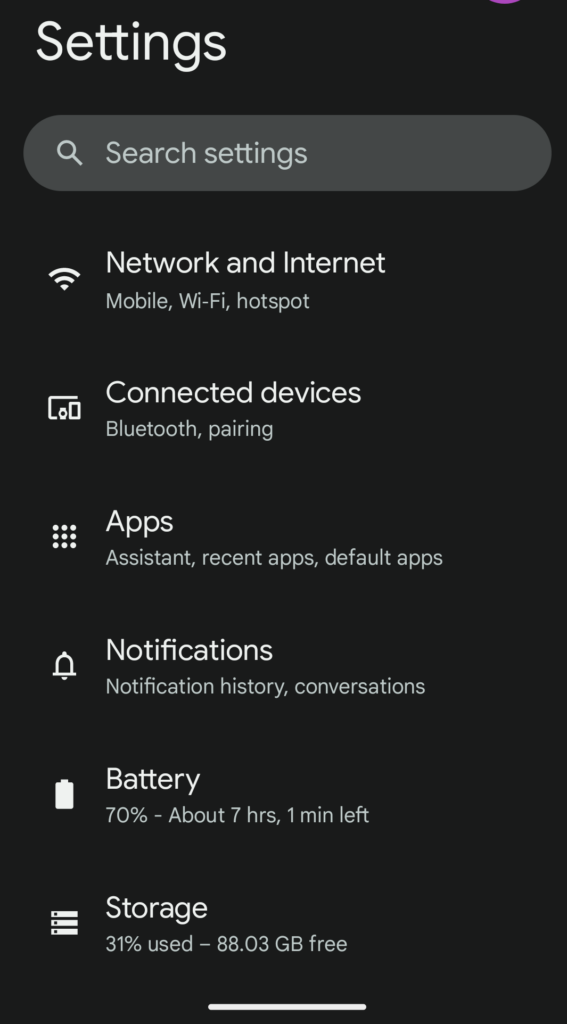
2. Go to the Apps Menu
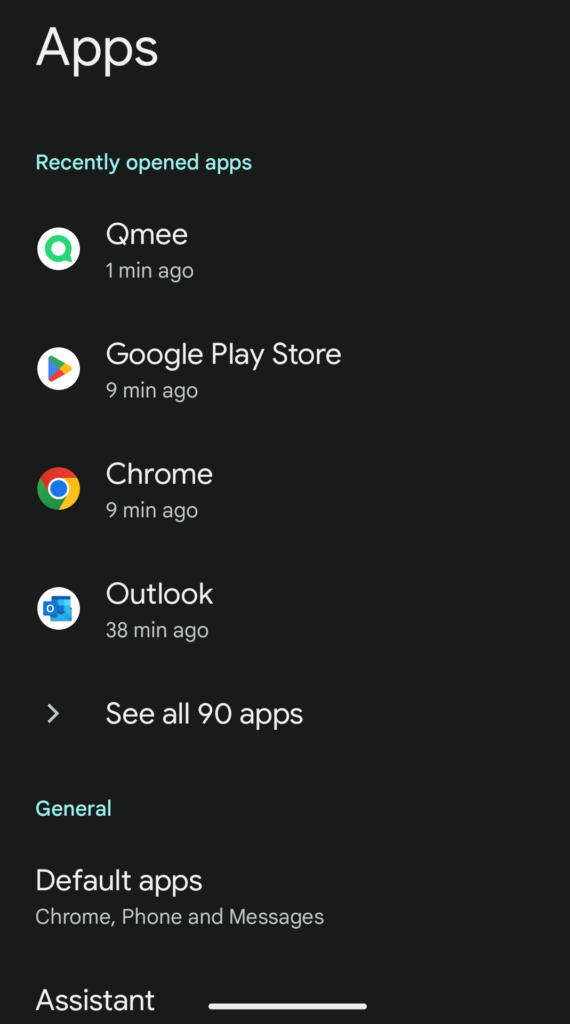
3. Choose ‘Qmee’ as the application you want to clear the app data for
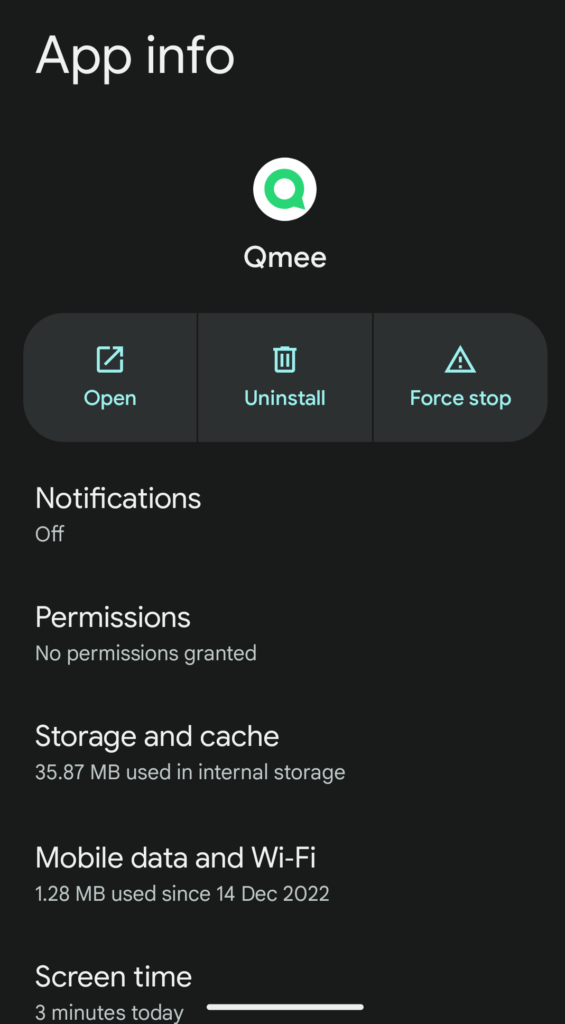
5. Select it & move to the Storage Tab
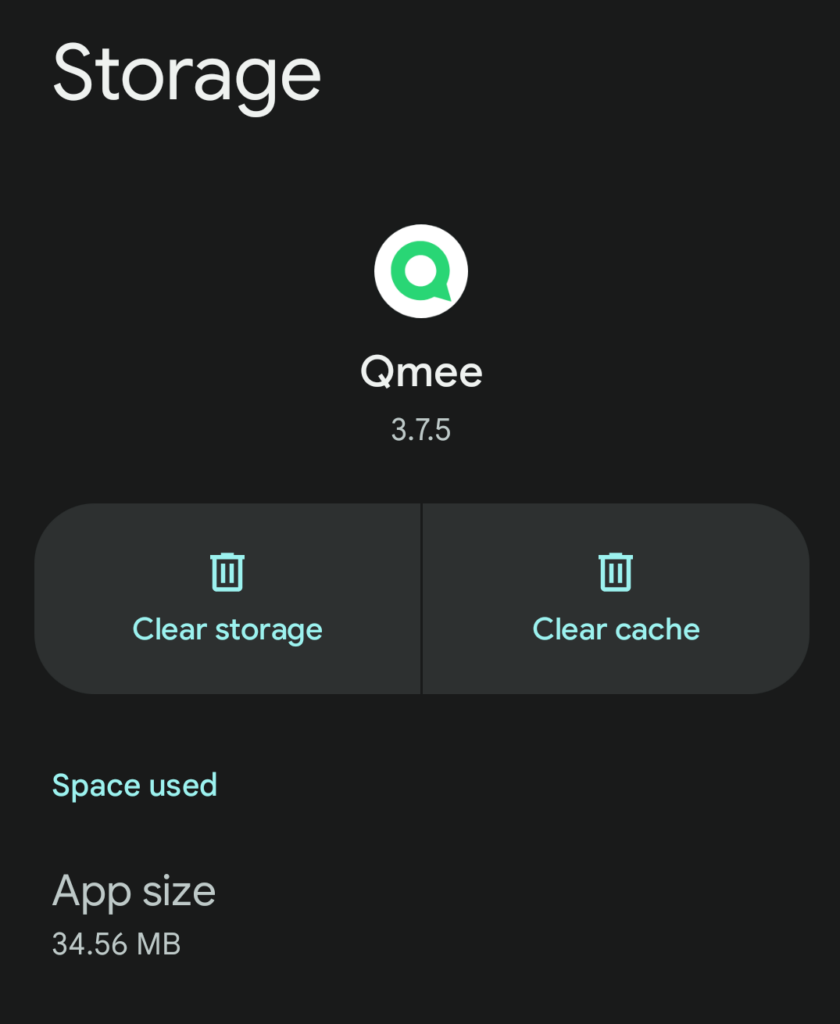
6. Click ‘Clear cache’
Clearing Cache on Desktop Devices
Google Chrome
- Select ‘More Tools’
- Click ‘Clear browsing data’
Opera
- Click the clock icon
- Select ‘Clear browsing data’
Microsoft Edge
- Select the three dot menu
- Click ‘Settings’
- Head to ‘Privacy, search and services’
- Click ‘Clear browsing data’
Internet Explorer
- Head to the gear icon
- Select ‘Internet Options’
- Click the delete button
Safari
- Select ‘History’
- Click ‘Clear History’
Firefox
- Head to ‘Settings’
- Select ‘Privacy & Security’
- Scroll down to ‘History’
- Click the ‘Clear History’ button
Clearing cache on iOS devices
Currently, on iOS devices, you can’t clear the cached data for Qmee. However, the next best way to reboot your app is by deleting the app and redownloading it. This should clear the issue, and also mean you have the latest version of Qmee installed, which can also mean performance improvements!